Do you have the same problem that I do with MP3 s and compilation albums? WMP and the like handle them OK and they display correctly, but when you copy them to a portable device, Creative Vision M in my case, in the Artist view you end up with loads of entries all with 1 track in. How flippin annoying ?
This is all to do with ID3 tags and this is how I update them to overcome the “problem”.
In short, as long as your tags are currently all in order, this will automatically change the <title> ID3 tag to <track no><artist><title> and the <artist> tag to the same as the <album>. This will have the side effect of making any Artist display on the portable unit not displaying correctly, but this is a V small price to pay in my eyes, for grouping the tracks on the device (the title display will give you the artist however). Your choice.
The “automatically” bit here is the breakthrough, I have tried lots of software that updates tags, but this is the first that allows the update of tags based on a pattern of other tags, I am sure there are others, but I could not find them.
You might want to copy the tracks that you want to tag to a temp area to play with the software first before letting it loose on your nicely tagged tracks, just to get familiar.
Enjoy.
Download and install Multi ID3 Tag Editor (inc getting Free licence key from the same site) from:
http://stud.usv.ro/~alexbu/
Fire up MultiIDE Tag Editor.
Set Title to – %track% – %artist% – %title%
Set Artist to – %album%
Set Options to:
If you do not do this then the length of the <title> tag will be constrained to the Max length of an ID3v1 tag, not a lot !
Add tracks:
Tick the Title and Artist boxes from Image 1 (Sorry no image, but an easy step)
GO:
Check the magic has happened in:
by selecting a file and checking the title and artist tags.
All done.
If you are really happy then remember to go donate to the author of this software.
How cool ?

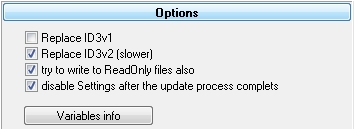
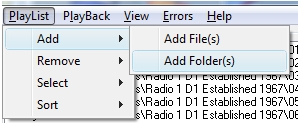
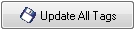

Recent Comments